Purpose
Infoshare provides you with online access to a wide range of time series data. This powerful but simple web-based tool can be used to access, view, and download the most up-to-date information from the largest directly accessible database of New Zealand official statistics, and select data specific to your needs or interests.
Infoshare is free to use.
Navigation
The main navigation menu allows you to access 'Browse', 'Search', 'Load query', 'Export direct', 'Help', and the 'Glossary' as shown in figure 1.1.

Figure 1.1 - Main navigation menu
Page example
The 'Browse' page is your main access point to Infoshare.
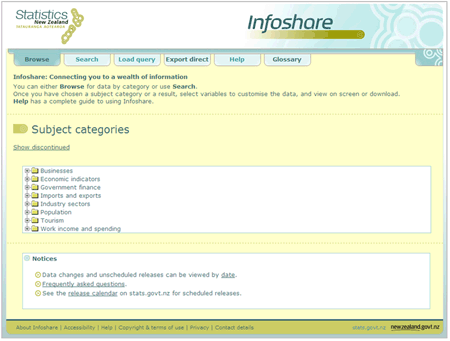
Figure 1.1.2 - Infoshare browse page
Technical information
Infoshare uses temporary cookies (files that a website transfers to your computer) to hold information related to the tables you are currently viewing and to maintain some of the formatting options you have selected. This is designed to enhance your experience and avoid having to repeatedly apply formatting options, for example 'Show status flags'.
Infoshare stores a large amount of data and depending on your selections may take some time to process a request. If your request is being processed a progress indicator will be displayed as shown in figure 1.1.3. Please be patient and avoid clicking any buttons during this time.

Figure 1.1.3 - Infoshare progress indicator
A timeout may occur with the Infoshare application after a period of inactivity. This is to maintain security and avoid issues by enforcing a re-run of any queries that might have been processed. Press 'F5' on your keyboard to refresh the browser, or close the browser window and open a new browser window to start again.
Purpose
Help is available both online and as a downloadable file to aid your use of Infoshare. The main 'Help' page can be accessed from anywhere by clicking the tab in the main navigation menu or the 'Help' icon  . Other 'Help' links will give you easy and direct access to the relevant information. When you click 'Help' a new window will open, as shown in figure 1.2.1. To close the window click the 'Close' button at the top of the window.
. Other 'Help' links will give you easy and direct access to the relevant information. When you click 'Help' a new window will open, as shown in figure 1.2.1. To close the window click the 'Close' button at the top of the window.
Infoshare is free to use.
Navigation
Access the online help by clicking the 'Help' tab on the main navigation menu. The main navigation links for 'Help' are shown in figure 1.2.

Figure 1.2 - Help navigation
Page example
The 'Help' is your main access point to Infoshare online help.
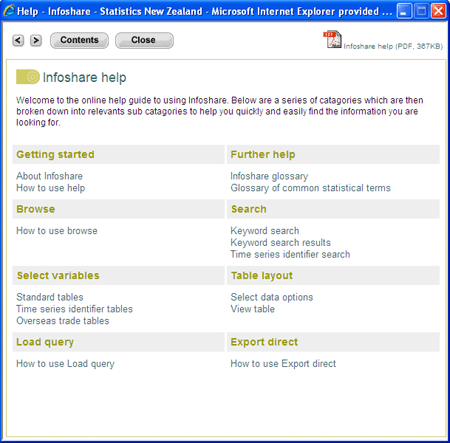
Figure 1.2.1 - Infoshare help page
Descriptions
 Back - click to return to the last page in the browser history
Back - click to return to the last page in the browser history
 Next - click to go to the next page in the browser history
Next - click to go to the next page in the browser history
 Contents - click to return to the main help menu
Contents - click to return to the main help menu
 Close - click to close help window
Close - click to close help window
 PDF version - click to open PDF help guide
PDF version - click to open PDF help guide
 Back to top button - takes you back to the top of the page
Back to top button - takes you back to the top of the page
Steps
To access a help topic:
- Click on the 'Help' tab in the main navigation menu.
- Click on a heading, for example 'Getting started'.
- A new window will open with a sub list showing the following:
 About Infoshare
About Infoshare
 How to use help
How to use help
 Getting further help
Getting further help
 Accessibility
Accessibility
 Glossary
Glossary
- Click a sub heading to go to the related content.
Technical information
Download help
A downloadable version of help has been provided which can be accessed by clicking the link Infoshare help guide (PDF) (347KB) or the  icon at the top of the 'Help' window. The downloadable file is in Adobe Acrobat format. If you do not have the Adobe Acrobat Reader you can download the reader to view or print the contents of the files.
icon at the top of the 'Help' window. The downloadable file is in Adobe Acrobat format. If you do not have the Adobe Acrobat Reader you can download the reader to view or print the contents of the files.
Getting further help
If you cannot find what you are looking for then you can contact our Information Centre.
Telephone 0508 525 525 (toll free in New Zealand)
+64 4 931 4600 (outside of New Zealand)
or email [email protected]
Hours: 8am to 5pm, Monday to Friday (excluding public holidays)
If you have a query about a particular table then please make note of the table reference. This will help us deal with your query more efficiently. The table reference can be found below the table, as shown in figure 1.2.2 below.
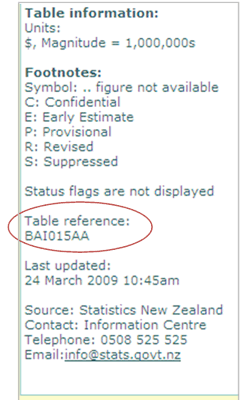
Figure 1.2.2 - Table reference example
Accessibility
Statistics New Zealand follows the Government Web Standards, which aim to ensure that government websites are accessible to all users. This means we also follow the W3C standards for HTML 4.01, CSS2 and Web Content Accessibility Guidelines 1.0.
Access keys
Access keys help you navigate this site by using keyboard shortcuts to get to important pages. To use an access key listed below, hold the Alt key, press the corresponding access key, then press Enter. The use of access keys may vary depending on your browser and operating system.
|
Key
|
Description
|
|
0
|
List of access keys (this
page)
|
|
1
|
Infoshare homepage
|
|
2
|
Help page
|
|
3
|
Search box
|
|
9
|
Contact details
|
|
[
|
Beginning of main content
|
|
\
|
Go to stats.govt.nz
|
|
/
|
Go to govt.nz
|
Cascading style sheets
Statistics New Zealand uses cascading style sheets (CSS) throughout Infoshare to style web pages. The use of CSS means that web pages are smaller in size, and more accessible to all browsers, especially less common browsers like screen readers (often used by visually impaired people) and handheld devices with small screens.
To view the site with CSS, you will need a browser that supports CSS level 2 or greater.
JavaScript
Infoshare relies on the use of JavaScript to perform many of the functions so please enable JavaScript in your browser to utilise all the functions.
Font size
Follow the instructions below that relate to the Internet browser you use.
- Internet Explorer 6 or higher: Go to the 'view' menu and select 'text size'.
Some sites may ignore your size setting. If this happens, you will also need to:
1. Go to the 'tool' menu.
2. Select 'internet options'.
3. Click the 'accessibility' button.
4. Check the 'ignore font size specified on web pages' box.
You can also force the site to use your default font by ticking the 'ignore font styles specified on web page' box.
- Firefox 2 or higher: Go to 'View' menu and select 'Text Size'.
- Safari 3 or higher: Go to 'View' menu and select 'Make Text Bigger' to increase font size or select 'Make Text Smaller' to decrease font size.
Microsoft Excel (.xls) files
If you do not have Microsoft Excel on your computer, you can download the Excel Viewer from Microsoft for free. Excel Viewer lets you view, print and copy tables downloaded in Excel format. You may use this to export these files to another spreadsheet application.
Tips
The 'help' window can remain open while you use Infoshare.
If a Help link is clicked then it will navigate you to the relevant content within the same window.